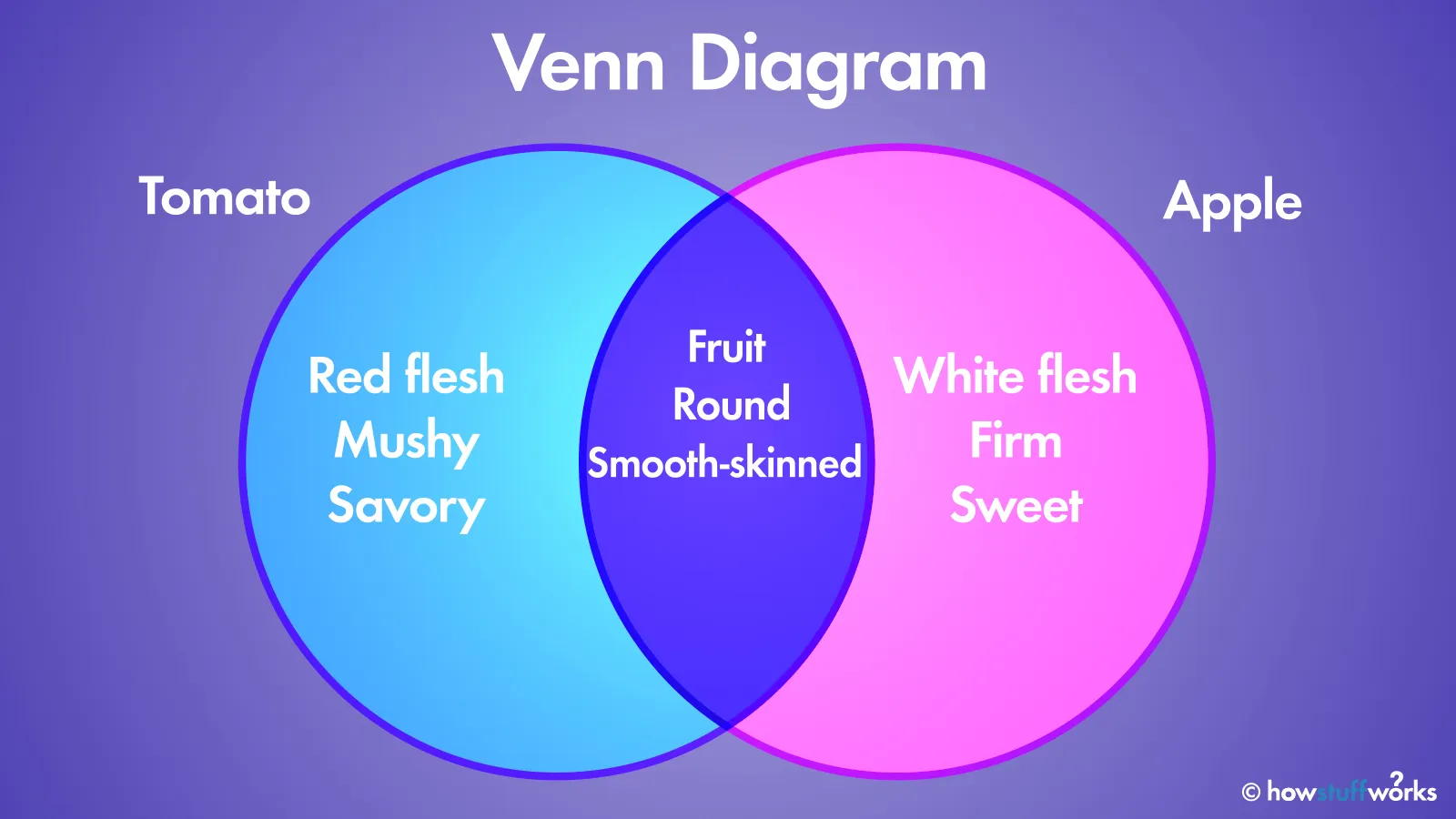So, you’re itching to dive into some gaming, but there’s a burning question: “What games will my PC run?” Whether you’re a seasoned gamer or just getting started, knowing your PC’s gaming capabilities is crucial. Let’s break it down and find out how to determine which games your machine can handle.
Understanding PC Specifications
Basic Components of a Gaming PC
Your gaming experience largely depends on your PC’s hardware. The essential elements to consider are:
- Processor (CPU)
- Graphics Card (GPU)
- Memory (RAM)
- Storage (SSD or HDD)
- Motherboard
- Power Supply Unit (PSU)
- Cooling System
- Operating System (OS)
Each part plays a vital role in how well your PC can run games. Let’s examine each of these elements in detail.
Processor (CPU)
Role of the CPU in Gaming
The CPU is the brain of your computer. It processes all the instructions from your games and other applications. A good CPU ensures smooth gameplay, especially in CPU-intensive games like strategy and simulation titles.
Types of CPUs Suitable for Gaming
For gaming, you’ll typically want a multi-core processor. Popular choices include:
- Intel Core i5/i7/i9
- AMD Ryzen 5/7/9
These CPUs provide a good balance of performance and cost.
Graphics Card (GPU)
Importance of a Good GPU
The GPU is the heart of any gaming PC. It renders the graphics, ensuring you get smooth and visually stunning gameplay. A powerful GPU allows you to play games at higher resolutions and with better visual effects.
Different GPU Options and Their Performance
Here are some common GPUs and their performance levels:
- NVIDIA GeForce GTX 16-series and RTX 20/30-series
- AMD Radeon RX 5000 and 6000 series
Higher-end GPUs like the RTX 3080 or RX 6800 XT can handle almost any game at max settings.

Memory (RAM)
How RAM Affects Gaming
RAM stores the data your CPU needs to access quickly. More RAM means your PC can handle more tasks at once, which is crucial for gaming.
Recommended RAM for Different Game Types
- Casual Games: 8GB
- Most Modern Games: 16GB
- High-End Gaming and Streaming: 32GB
Storage
SSD vs HDD for Gaming
SSDs are faster than HDDs, which means quicker load times and better overall performance. An SSD can significantly improve your gaming experience.
How Storage Impacts Game Loading Times
Games installed on an SSD load faster than those on an HDD. For best results, install your operating system and your most-played games on an SSD.
Motherboard
Importance of a Compatible Motherboard
Your motherboard needs to support all your other components. It should have the right socket for your CPU and enough slots for your RAM and GPUs.
Choosing the Right Motherboard for Gaming
Look for motherboards with:
- Good build quality
- Support for multiple GPUs (if needed)
- Future-proofing options like extra RAM slots and PCIe slots

Power Supply Unit (PSU)
Ensuring Sufficient Power for Your Components
A good PSU provides stable power to all your components. Make sure it has enough wattage to support your entire setup, especially if you have a high-end GPU and CPU.
PSU Recommendations for Gaming Rigs
For gaming PCs, consider a PSU with at least 500W. For high-end systems, 750W or more might be necessary.
Cooling System
Keeping Your PC Cool During Intense Gaming Sessions
Heat can reduce your PC’s performance and lifespan. A good cooling system, whether air or liquid, keeps your PC running smoothly.
Types of Cooling Systems
- Air Coolers: More affordable and easier to install.
- Liquid Coolers: More efficient at cooling but more expensive and complex to install.
Operating System
Best Operating Systems for Gaming
Windows 10/11 is the most popular OS for gaming due to its wide compatibility and support for the latest games and drivers.
Configuring Your OS for Optimal Performance
Keep your OS updated, disable unnecessary startup programs, and ensure you have the latest drivers for your GPU.
Checking Game Requirements
How to Read and Understand Game Requirements
Games list their minimum and recommended system requirements. Compare these to your PC specs to see if you can run the game.
Comparing Your PC Specs to Game Requirements
Use websites like Can You Run It or PC Game Benchmark to automatically compare your PC’s specs to a game’s requirements.
Tools to Check Game Compatibility
Online Tools and Software to Check If Your PC Can Run a Game
- Can You Run It (systemrequirementslab.com)
- PC Game Benchmark (pcgamebenchmark.com)
Step-by-Step Guide to Using These Tools
- Go to the website.
- Search for the game you want to check.
- Follow the instructions to install a small program that checks your PC’s specs.
- View the results to see if your PC meets the game’s requirements.
Upgrading Your PC for Better Performance
Identifying Bottlenecks
Use tools like Task Manager or MSI Afterburner to monitor which components are limiting your performance.
Best Upgrades to Enhance Gaming Performance
- Upgrade your GPU for better graphics performance.
- Add more RAM if you’re running out.
- Switch to an SSD for faster load times.
Budget Gaming PC Builds
Examples of Budget-Friendly Gaming PC Builds
- Entry-Level Build: Intel Core i3, GTX 1650, 8GB RAM, 500GB SSD.
- Mid-Range Build: AMD Ryzen 5, RTX 3060, 16GB RAM, 1TB SSD.
Balancing Performance and Cost
Focus on the GPU and CPU first, then upgrade other components as your budget allows.

How to check if your PC can run a game?
1. Know Your PC’s Specifications
First, you need to know the key specifications of your PC. These include:
- Processor (CPU): Check the make and model.
- Graphics Card (GPU): Look for the type and series.
- Memory (RAM): Find out how many gigabytes (GB) you have.
- Storage: Determine whether you have an SSD or HDD and how much free space is available.
- Operating System (OS): Ensure you have the correct version of Windows, macOS, or Linux.
To find these details:
- Windows: Open the Start menu, type “System Information,” and press Enter.
- macOS: Click the Apple menu, then “About This Mac.”
- Linux: Use commands like lscpu and lsmem in the terminal.
2. Find the Game’s System Requirements
Look up the game you want to play and find its minimum and recommended system requirements. These are usually listed on the game’s website, store page (like Steam or Epic Games), or in online reviews.
3. Compare Your PC Specs with Game Requirements
Match your PC’s specifications with the game’s requirements. Pay attention to:
- CPU: Ensure your processor meets or exceeds the required model.
- GPU: Check if your graphics card is powerful enough.
- RAM: Verify you have enough memory.
- Storage: Make sure you have sufficient free space for the game.
4. Use Online Tools
Several online tools can automatically check if your PC can run a game:
- Can You Run It: Visit systemrequirementslab.com, search for the game, and run their detection tool. It will compare your PC’s specs to the game’s requirements.
- PC Game Benchmark: Go to pcgamebenchmark.com, search for the game, and follow their instructions to check compatibility.
5. Check Game Settings
Even if your PC meets the minimum requirements, you might need to adjust the game settings for optimal performance. Lowering the resolution, turning off extra graphical effects, and adjusting the quality settings can help the game run smoother on less powerful hardware.
6. Update Drivers and Software
Ensure your PC is running the latest drivers and software updates. This can improve compatibility and performance for new games. Update:
- Graphics Drivers: Check NVIDIA or AMD’s website for the latest GPU drivers.
- OS Updates: Keep your operating system up to date with the latest patches and updates.
7. Consult Forums and Communities
Gaming communities and forums can be great resources. Look for threads where other users with similar specs discuss their experiences running the game. This can provide insights into any additional tweaks or settings adjustments you might need.
Can a normal PC run games?
Yes, A normal PC can run games, but the performance and the types of games it can handle will vary based on its specifications. Here’s a summary to aid in your understanding:

1. Understanding “Normal” PC
A “normal” PC typically refers to a standard, non-gaming-specific computer. This could be an office desktop, a budget laptop, or a general-purpose home PC. These machines usually have:
- Basic CPU: Mid-range processors like Intel Core i3/i5 or AMD Ryzen 3/5.
- Integrated GPU: Graphics built into the CPU, like Intel UHD Graphics or AMD Radeon Vega.
- Moderate RAM: Typically 4GB to 8 GB.
- Standard Storage: HDD or entry-level SSD.
2. Types of Games a Normal PC Can Run
While high-end, graphically intensive games might be out of reach, a normal PC can still handle a variety of games, including:
- Indie Games: Titles like Stardew Valley, Celeste, and Hades are designed to run on less powerful hardware.
- Older Games: Classic games from a few years ago often have lower system requirements.
- Casual Games: Simple games like Minecraft, Terraria, and The Sims 4 can run on most standard PCs.
- Browser Games: Games that run directly in your web browser, like those found on platforms like Kongregate or Armor Games.
3. Optimizing Game Performance on a Normal PC
To get the best performance from your normal PC, you can make a few adjustments:
- Lower Game Settings: Reduce the graphics settings in the game’s options menu. This includes lowering the resolution, turning off advanced graphical effects, and reducing texture quality.
- Close Background Applications: Free up system resources by closing unnecessary programs running in the background.
- Update Drivers: Make sure the drivers for your graphics card are current. Visit the manufacturer’s website (Intel, NVIDIA, AMD) for the latest versions.
- Increase Virtual Memory: Adjust the virtual memory settings in your operating system to help manage resource-heavy applications.
4. Upgrading Your Normal PC for Better Gaming
If you find your PC struggling with certain games, consider some basic upgrades:
- Add More RAM: Increasing your RAM to 8GB or more can improve performance, especially in more demanding games.
- Switch to an SSD: Replacing an HDD with an SSD can significantly improve loading times and overall system responsiveness.
- Install a Dedicated GPU: If your PC has a PCIe slot, adding a dedicated graphics card can drastically improve gaming performance. Budget options like the NVIDIA GTX 1650 or AMD Radeon RX 550 are good starting points.
5. Setting Realistic Expectations
While a normal PC can run many games, it’s essential to set realistic expectations. You might not be able to play the latest AAA titles at high settings, but there’s still a vast library of enjoyable games that will run smoothly.
6. Checking Game Compatibility
Before purchasing or downloading a game, check its system requirements. Compare these to your PC’s specifications to ensure compatibility. Use tools like “Can You Run It” or PC Game Benchmark to help with this.
FAQs
What games can run on a low-end PC?
Low-end PCs can run many indie games, older titles, and less demanding games like Minecraft, Stardew Valley, and Among Us.
How can I optimize my PC for better gaming performance?
Keep your drivers updated, close unnecessary background applications, adjust in-game settings, and consider overclocking your GPU and CPU.
What should I prioritize when upgrading my gaming PC?
Start with the GPU and CPU, as they have the most significant impact on gaming performance. Next, upgrade your RAM and switch to an SSD if you haven’t already.
Are gaming laptops a good alternative to gaming PCs?
Gaming laptops are a good alternative if you need portability. However, they typically cost more than a desktop with similar performance and have less upgrade potential.
How often should I upgrade my gaming PC components?
It depends on your gaming needs and budget. Generally, upgrading every 3-5 years keeps your system current with the latest games.
Conclusion
Understanding your PC’s specifications and how they relate to game requirements is crucial for a smooth gaming experience. By knowing what each component does and using tools to check game compatibility, you can ensure that your PC is ready for any game you want to play. Remember, regular upgrades and maintenance will keep your system performing at its best.
Read more: