Roblox is more than just a game; it’s a universe of endless possibilities where users can create their games. Making a Roblox game on mobile can be an exciting and rewarding experience, especially if you follow a structured approach. Let’s dive into how to make a Roblox game on mobile from your mobile device.
What is Roblox?
Roblox is a platform that allows users to create, share, and play games created by other users. It’s a community-driven hub where creativity thrives and everyone can contribute, from beginners to experienced developers.
Why make a Roblox game on mobile?
Creating a game on mobile offers flexibility and convenience. Whether you’re on the go or prefer using your phone, making a Roblox game on mobile means you can work on your projects anytime, anywhere.

Step-by-Step Guide
Users can make and play games made by other users on the well-known online gaming platform Roblox. While most game development on Roblox happens on computers, you can also start creating games on your mobile device. Here’s a step-by-step tutorial to get you going.
Step 1: Download the Roblox App
First, you need to have the Roblox app installed on your mobile device. It is available on the Google Play Store for Android smartphones and the App Store for iOS smartphones. If you haven’t already, download and install the application.
Step 2: Log in or Register for an Account
Open the app and sign in with your existing Roblox account. If you don’t have one, you can create a new account by following the on-screen instructions. Having an account allows you to save and publish your games.
Step 3: Access Roblox Studio
Unfortunately, as of now, Roblox Studio, the primary tool for creating games on Roblox, is not available on mobile devices. However, you can start planning and designing your game using other tools available in the Roblox app. Here’s how:
- Create a Place: Go to the “Create” section in the Roblox app. Here, you can create a new place, which will be the foundation for your game.
- Edit Your Place: While you can’t use Roblox Studio directly, you can still use the app to make basic changes to your place. Customize the appearance and layout using the tools available within the app.
Step 4: Plan Your Game
Even though you can’t fully develop your game on a mobile device, you can use your time to plan and design your game. Think about the following elements:
- Game Concept: What is your game about? Define the theme and objective.
- Characters and Items: What characters, items, and objects will your game feature?
- Gameplay Mechanics: How will players interact with your game? What are the rules?
You can jot down these ideas in a notes app or use a sketching tool to visualize your game.
Step 5: Learn Scripting and Building
Creating a game on Roblox involves scripting and building, which are best done on a computer using Roblox Studio. To prepare for this, you can:
- Watch Tutorials: There are plenty of online tutorials that teach you how to use Roblox Studio, including scripting with Lua (the programming language used in Roblox).
- Join Communities: Engage with Roblox developer communities on forums, social media, and Discord. You can learn a lot from experienced developers and get feedback on your ideas.
Step 6: Use a Computer for Advanced Development
When you’re ready to take your game development to the next level, switch to a computer. Download and install Roblox Studio from the Roblox website. Here, you can bring your ideas to life with more advanced tools and scripting capabilities.
- Import Your Place: If you create a place on mobile, you can open it in Roblox Studio on your computer.
- Build and Script: Use the full range of tools in Roblox Studio to build your game world, add interactive elements, and script game mechanics.
- Test and Publish: Once your game is ready, test it thoroughly. Fix any bugs or issues, and then publish your game for others to play.
Can I Make a Roblox Game on Mobile?
While the full creation of a Roblox game typically requires a computer, you can still start the process and do some preliminary work on your mobile device. Here’s what you can and cannot do when it comes to making a Roblox game on mobile.

What You Can Do on Mobile:
- Download the Roblox App: Start by downloading the Roblox app from the App Store (iOS) or Google Play Store (Android).
- Sign In or Create an Account: Log in with your Roblox account or create a new one if you don’t have one.
- Create a Place: In the Roblox app, go to the “Create” section. You can create a new place, which will serve as the foundation for your game. This is a simple environment where you can start building your game concept.
- Basic Customization: While Roblox Studio isn’t available on mobile, you can still make some basic changes to your place. Add simple objects, customize the appearance, and explore templates for ideas.
- Plan Your Game: Use your mobile device to brainstorm and plan your game. Think about the game’s concept, characters, items, and gameplay mechanics. Write down your ideas or sketch your designs using notes or drawing apps.
What You Cannot Do on Mobile:
- Advanced Game Development: Roblox Studio, the main tool for creating and scripting games, is not available on mobile devices. This means you can’t use advanced building tools or write scripts on your phone or tablet.
- Full Game Testing and Publishing: Thorough testing and publishing your game require Roblox Studio on a computer. While you can do some basic testing on mobile, the complete process is best handled on a computer.
How to Transition from Mobile to Computer:
- Learn the Basics: Watch tutorials on how to use Roblox Studio and learn Lua scripting, which is the programming language used in Roblox.
- Join Developer Communities: Engage with other Roblox developers in forums and social media groups to get tips and feedback.
- Use a Computer for Advanced Development: When you’re ready to move forward, download and install Roblox Studio on your computer. Open the place you started on your mobile and use the advanced tools available in Roblox Studio to build and script your game.
- Test and Publish: Thoroughly test your game to ensure it works as intended. Fix any bugs or issues, and then publish your game so others can play it.
How to Build Your Own Roblox Game
Creating your own Roblox game is an exciting process that involves planning, building, and scripting. Here’s a step-by-step tutorial to get you going.
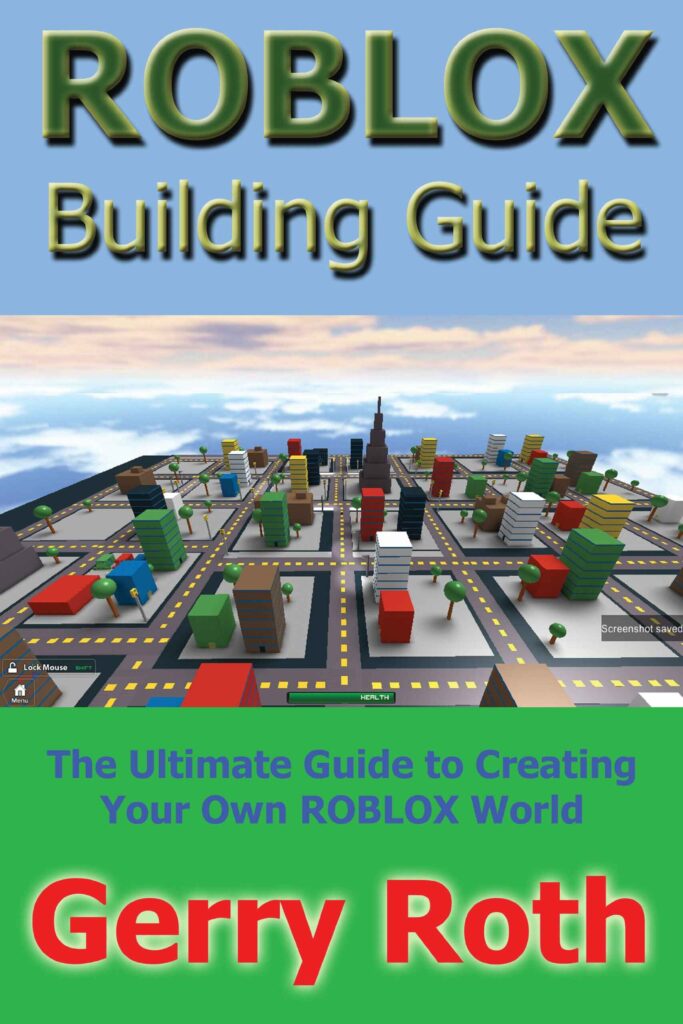
Step 1: Set Up Your Roblox Account
- Sign Up: If you don’t have a Roblox account, go to the Roblox website and sign up for free.
- Log In: Once you have an account, log in to access all the tools and features needed to create your game.
Step 2: Download and Install Roblox Studio
- Download: Visit the Roblox website and download Roblox Studio, the primary tool for game development on Roblox.
- Install: Follow the installation instructions to get Roblox Studio set up on your computer.
Step 3: Open Roblox Studio
- Launch: Open Roblox Studio from your desktop or start menu.
- Start a New Project: Select “New” to start a new project. You can choose from various templates or start with an empty baseplate.
Step 4: Design Your Game Environment
- Add Parts: Use the “Home” tab to add parts (basic building blocks) to your game. You can resize, move, and rotate these parts to create structures.
- Terrain: Use the “Terrain” tools to add natural elements like hills, water, and trees.
- Models and Assets: Access the “Toolbox” to find models and assets created by other users. You can use these to enhance your game environment.
Step 5: Script Your Game
- Learn Lua: Roblox uses the Lua scripting language. Familiarize yourself with Lua by watching tutorials and reading guides.
- Insert Scripts: To add interactivity, insert scripts into your parts. Right-click on a part, select “Insert Object,” and then choose “Script” or “LocalScript.”
- Write Code: Write your Lua code to define how the game works. For example, you can create scripts to handle player movement, scoring, or game rules.
Step 6: Test Your Game
- Playtest: Use the “Play” button in Roblox Studio to test your game. This allows you to experience the game as a player would.
- Debug: Check for any bugs or issues. If something doesn’t work as expected, go back to your scripts and environment to make adjustments.
Step 7: Add Game Features
- User Interface (UI): Design and add UI elements like buttons, scoreboards, and menus.
- Game Mechanics: Implement game mechanics such as win/lose conditions, player health, and power-ups.
- Sound and Music: Enhance your game with sound effects and background music. You can find these in the “Toolbox” or upload your own.
Step 8: Publish Your Game
- Save Your Work: Regularly save your project to avoid losing any progress.
- Publish to Roblox: When your game is ready, go to the “File” menu and select “Publish to Roblox As.” Follow the prompts to name your game and provide a description.
- Make Public: Set the game to the public so other users can find and play it.
Step 9: Share and Promote Your Game
- Share the Link: Share the game’s link with friends and on social media to get more players.
- Join Communities: Engage with Roblox communities to get feedback and promote your game.
Step 10: Update and Improve
- Collect Feedback: Pay attention to player feedback and reviews.
- Update Regularly: Make regular updates to fix bugs, add new features, and improve the overall experience.
How to Make a Roblox Game on iPad in 2024
As of 2024, creating a Roblox game directly on an iPad or any mobile device remains limited compared to using Roblox Studio on a computer. Here’s a guide on how you can approach creating a Roblox game on mobile and iPad for free:

Step 1: Download the Roblox App
- Download: Go to the App Store on your iPad and download the Roblox app.
- Install: Install the app and open it.
Step 2: Sign In or Create an Account
- Sign In: Log in with your Roblox account. If you don’t already have one, follow the directions on the screen to establish a new one.
Step 3: Access the Create Section
- Create a Place: Tap on the “Create” button in the Roblox app. This allows you to create a new place, which will be the starting point for your game.
Step 4: Customize Your Place
- Basic Customization: While you can’t use Roblox Studio on your iPad, you can still add some basic elements and customize the appearance of your place.
- Explore Templates: Use the available templates in the app to get ideas for your game.
Step 5: Plan Your Game
- Game Concept: Decide what your game will be about.
- Characters and Items: Think about the characters, items, and objects you want to include in your game.
- Gameplay Mechanics: Plan how players will interact with your game and the rules they will follow.
Step 6: Learn Roblox Studio for Advanced Development
- Watch Tutorials: Find online tutorials on how to use Roblox Studio and learn Lua scripting, the programming language used in Roblox.
- Join Communities: Participate in Roblox developer communities to learn from others and get feedback on your ideas.
Step 7: Transition to a Computer
- Download Roblox Studio: When you’re ready for advanced development, download Roblox Studio on a computer.
- Import Your Place: Open the place you created on your iPad in Roblox Studio.
- Build and Script: Use Roblox Studio to build your game world and add scripts for interactivity.
- Test and Publish: Thoroughly test your game, fix any issues, and publish it for others to play.
Conclusion
While creating a full-fledged Roblox game on a mobile device is limited, you can still start planning and designing your game. Use the Roblox app to lay the groundwork and gather ideas. For advanced development, switch to a computer with Roblox Studio. With creativity and dedication, you can create a fun and engaging game that others will enjoy. Happy game developing!
Read more:


